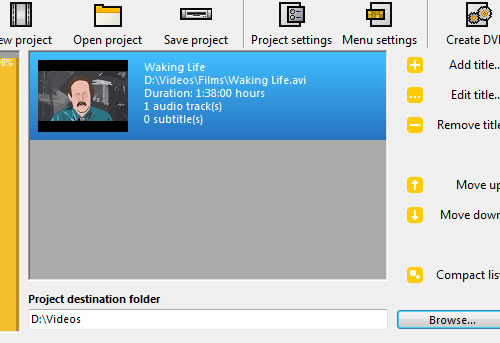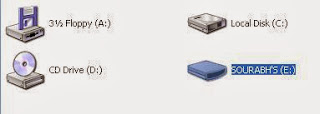The average PC user has a dozen or so applications which they completely swear by – and rightfully so. What gets the job done is what matters the most. There is, however, a treasure-trove of pint-sized utilities and fully blown applications just waiting to be discovered. We’ve scoured the Web to provide a list of 11 useful programs which you’ve probably never heard of.
All of the programs in this article are either absolutely free of charge or have a free alternative, so don’t hesitate to give them a shot and see what you’ve been missing out on. We hope that by the end of this list, you’ll have discovered at least one application that fills a void you didn't even know existed.
Before delving deep into the realm of app discovery, you may also want to check our previous coverage on the top applications to install after a fresh OS installation.
Set boundaries for your windows
Now that it’s becoming a standard to own 20”+ widescreen monitors and dual displays are increasing in popularity, screen real estate is more plentiful than ever. However, for those of us who itch to keep the property lines of application windows in check, things are a bit more complex. 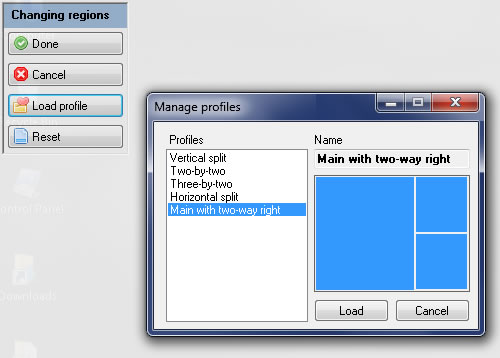
MaxTo is a lightweight application that allows to divide your display into sections. Upon maximizing a program within an individual section, the window snaps into your predefined panes. It comes packaged with some generic layouts, all of which you can alter to your liking. Getting started on your own template is ridiculously easy and should only take a few moments to complete.
For Mac OS X users, have a gander at TwoUp, which offers similar features.
Bypass common Windows errors
If you’ve used Windows for any extended period of time, you’ve been slapped in the face with various errors. Some of the most common include those claiming that folders or files cannot be accessed or deleted because they’re being used by another user or program. I’m sure you’re tired of combing through your drive with a magnifying glass trying to isolate the conflict. Unlocker is a small utility which provides a solution to that common headache. You can simply right-click the troublesome file or folder and call upon the aid of Unlocker. When the program opens, it will provide a somewhat detailed list of “lockers.” It offers the ability to end an individual process as well as unlock both a specific target and all found targets.
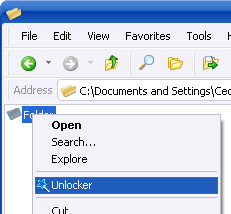
Transform your video files into playable DVDs
This program succeeds in its attempt to provide simple, yet powerful, DVD creation. DVD Flick converts and burns virtually any video file to a DVD that will work in your home entertainment center’s DVD player. Impressively, it supports over 45 popular file formats, 60-plus video codecs and more than 40 audio codecs. You can easily combine multiple files, add your own menu, subtitles and audio tracks.